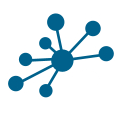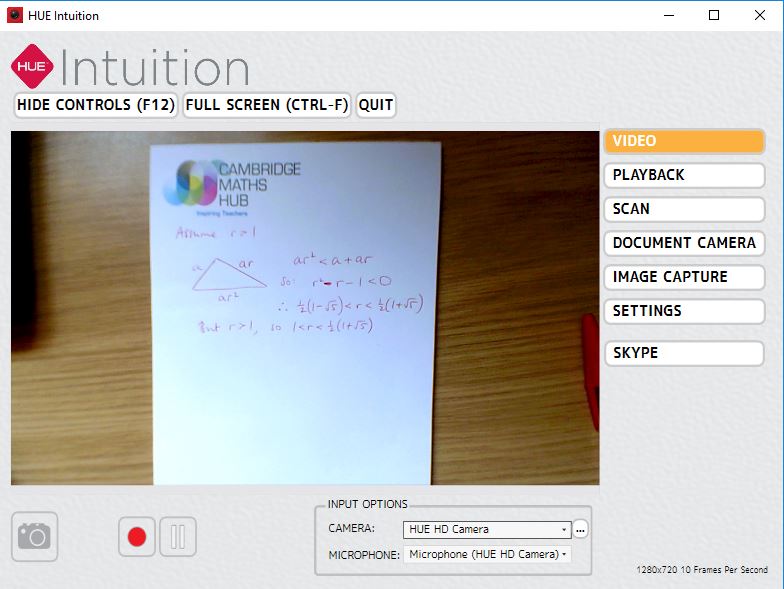By Mark Dawes (May 2019)
I have lots of important piece of classroom equipment. At the moment I am enjoying using my visualiser.
The Hardware/Software
I have a Hue HD visualiser, which currently costs £45 ex-VAT directly from the company (it is much better quality than the cheaper, ordinary Hue).
I installed the software on my laptop and because the device is so portable and robust, I can easily put it in my bag and use it in any classroom (I teach in six different rooms each week).
I need to select the right camera (at the foot of the screen) and can then just use it. On the right-hand side there are different options. It will record video, take a picture, etc, but most of the time I just use it as it is. The screenshot shows all of the elements of the software, but clicking on ‘hide controls’ and ‘full screen’ removes those and makes the image much bigger.
Using it in lessons
Here are a few ways I find it useful:
- I can have a copy of whatever the pupils are doing and can annotate it. (This is particularly useful when there isn’t an interactive whiteboard in the room.)
- I can demonstrate which calculator buttons to press. For A-level maths and Core Maths our students have the fx-991EX Classwiz calculators and it is useful to be able to show which buttons to press to solve simultaneous equations or to access different types of statistical analysis. This avoids the need to pay for the expensive emulator.
- Compass and protractor skills can be demonstrated easily. This is so much nicer with a genuine piece of equipment rather than a digital version.
- Showing 3D shapes. I can rotate these to pick out key features or can put down multilink shapes on different faces to show the plan view, front view, etc.
- Far and away the most important use is showing pupils’ work.
At the moment Year 11 and Year 13 classes are doing lots of exam practice. I can gather together some practice questions answered by the students and can project these. The rest of the class can pick out key features and we can look at what has worked well and what could be done to improve the answer. Initially I only picked out fully correct answers, but having talked to my classes about this we now also use some work that includes errors.
It was important to establish a classroom culture whereby everyone is supportive. I stress that we do not need to know who has written a particular answer (_I_ have chosen to show it to the class, not the author of the work), that we are looking learn from it rather than telling the person who had written that solution what they could do to improve, and that each commenting student must say something positive about the work before mentioning a point for improvement.
Beyond exam practice, I find the visualiser particularly useful when pupils have been solving problems, exploring ideas or trying to write down their reasoning. Any scenario where there is more than one way to do something lends itself wonderfully well to this. I can gather together the different examples I want to share (whether on paper, in exercise books or on mini-whiteboards) and can put them in turn under the visualiser.
I have used it in lessons from Year 6 to Year 13 and also when leading work group sessions.
I wouldn’t want to be without my visualiser!
.
.